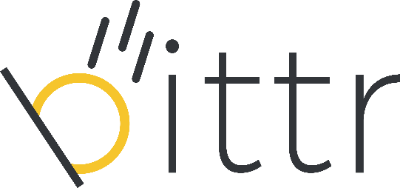As part of Swiss regulations, bittr requires its users to verify a
message we create while you sign up with bittr from your bitcoin wallet
to prove that you own the address you provide. In this guide, we’ll show
you step-by-step how to manually sign a message from your Coldcard
hardware wallet. In this guide, we assume that you've already set up
your Coldcard hardware wallet. If you didn't, please refer to Coldard's guide on setting up your Coldcard wallet.
PLEASE NOTE: ANOTHER COLDCARD GUIDE, USING ELECTRUM TO SIGN A MESSAGE ALSO EXISTS: How to use my Coldcard hardware wallet with bittr (using Electrum)?
1. Navigate to https://getbittr.com/buy-bitcoin and enter your email address to get started.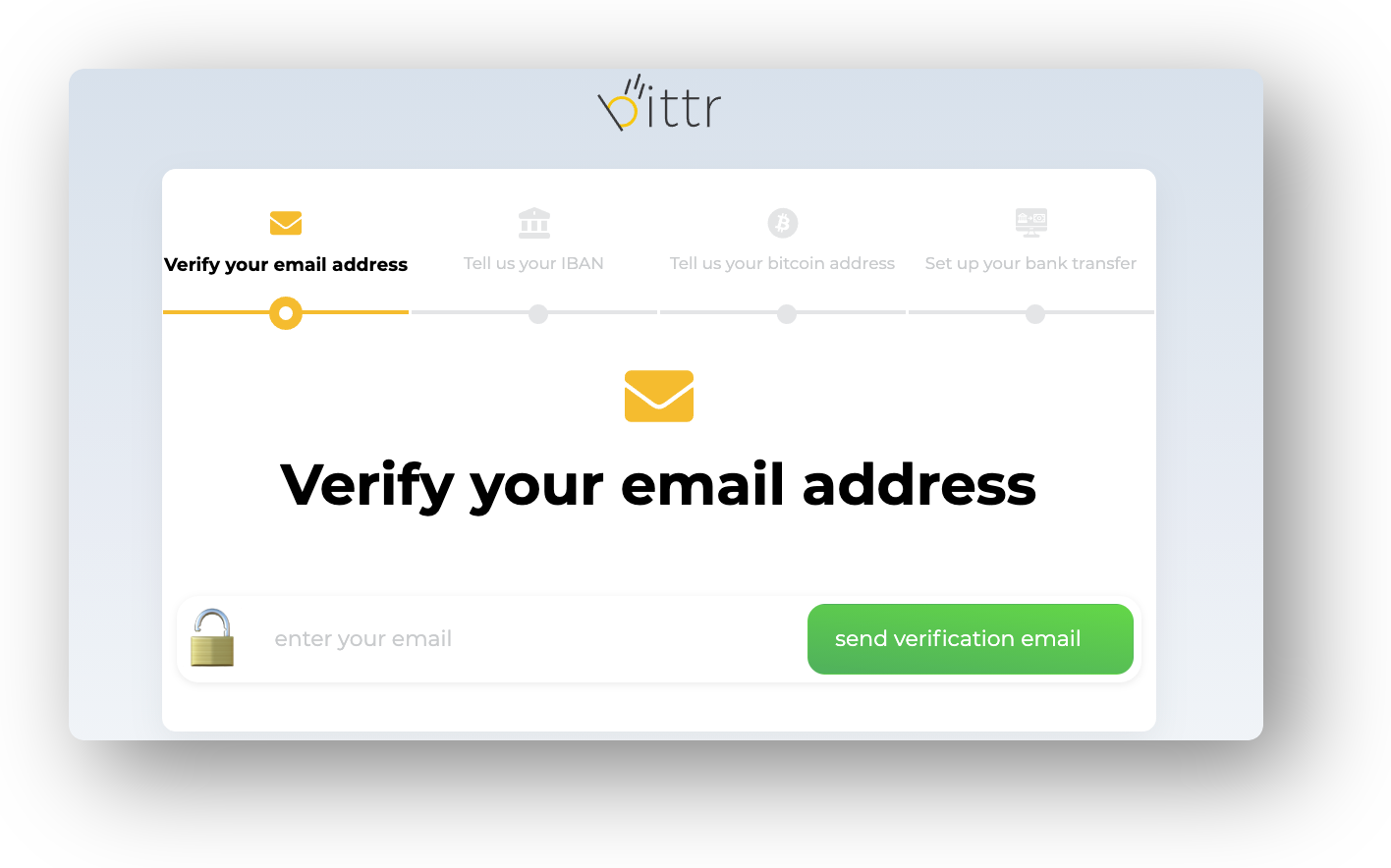
2. Click the activation link (in an email we've sent you) to agree with bittr's terms and conditions, as well as our privacy policy.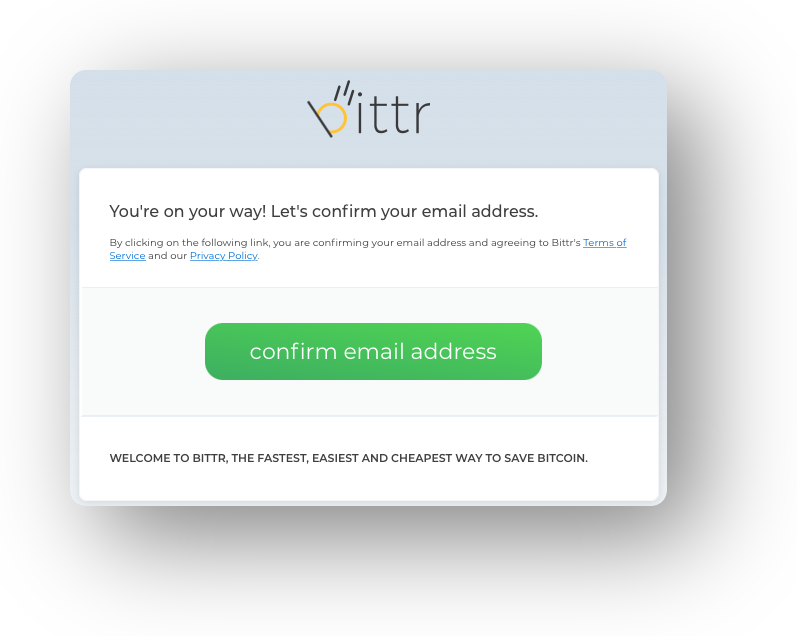
3. Enter your IBAN. Please note that you cannot change this IBAN later on (or you will simply have to register again), and it has to be your own personal IBAN as any corporate payment will be rejected.
4. On the Coldcard device, go to Address Explorer -> Read the disclaimer and press a number to start -> Select your type of address (probably you want the bc1 option) -> Press 1 to save to Micro SD card. This will put your first 250 addresses on your SD card as "addresses.txt".
5. Copy the address you want to use (use the first unused
address), enter the address on the bittr website, and store the path
somewhere else as you'll need it later (i.e.
bc1qq2j9696fe68v6046w67j6s0295fjylsqdnwlx6 / m/84'/0'/0'/0/0 in my
example).
6. Create a text file on the SD card and copy the bittr message and add the address path on a new line, like this:
I confirm I'm the sole owner of the bitcoin address I provided and I will be sending my own funds to bittr. My order id: RUIX3LYAJVMC2BKI3SCDSAQLCVKMG8XA. My IBAN: CH7089144437877657164m/84'/0'/0'/0/0
7. On the Coldcard, sign the message. Go to Advanced -> MicroSD Card -> Sign Text File -> Select the desired text file to be signed and click ✓ twice to confirm.
8. Put the SD card back into your computer and look for a file ending with "-signed.txt". The file looks like this:
-----BEGIN BITCOIN SIGNED MESSAGE-----
I confirm I'm the sole owner of the bitcoin address I provided and I will be sending my own funds to bittr. My order id: RUIX3LYAJVMC2BKI3SCDSAQLCVKMG8XA. My IBAN: CH7089144437877657164
-----BEGIN SIGNATURE-----
bc1qq2j9696fe68v6046w67j6s0295fjylsqdnwlx6
H6fwMkLOy7NE/nPXSIxdTQcrPagYZuAQyfx6reD+eLTKb/ZMysHZFT6lBs4vr4uAGmrwKEYCGedBA8gjf4zjHTU=
-----END BITCOIN SIGNED MESSAGE-----
9. Copy the signature and paste it on the bittr website.
10. That's it! You'll now be shown your personal bittr deposit details. You
can simply set up a bank transfer to our bank account to buy bitcoin.