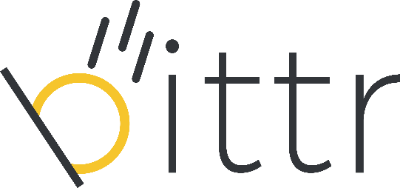As part of Swiss regulations, bittr requires its users to verify a
message we create while you sign up with bittr from your bitcoin wallet
to prove that you own the address you provide. In this guide, we’ll show
you step-by-step how to automatically sign a message from your Trezor
hardware wallet. In this guide, we assume that you've already set up
your Trezor hardware wallet. If you didn't, please refer to Trezor's guide on setting up your Trezor wallet.
1. Navigate to https://getbittr.com/buy-bitcoin and enter your email address to get started.
2. Click the activation link (in an email we've sent you) to agree with bittr's terms and conditions, as well as our privacy policy.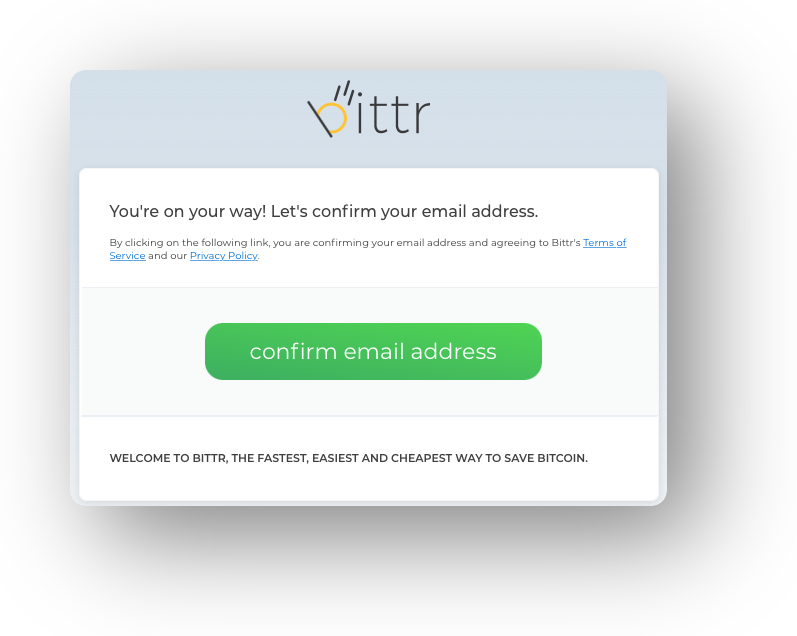
3. Enter your IBAN. Please note that you cannot change this IBAN later on (or you will simply have to register again), and it has to be your own personal IBAN as any corporate payment will be rejected.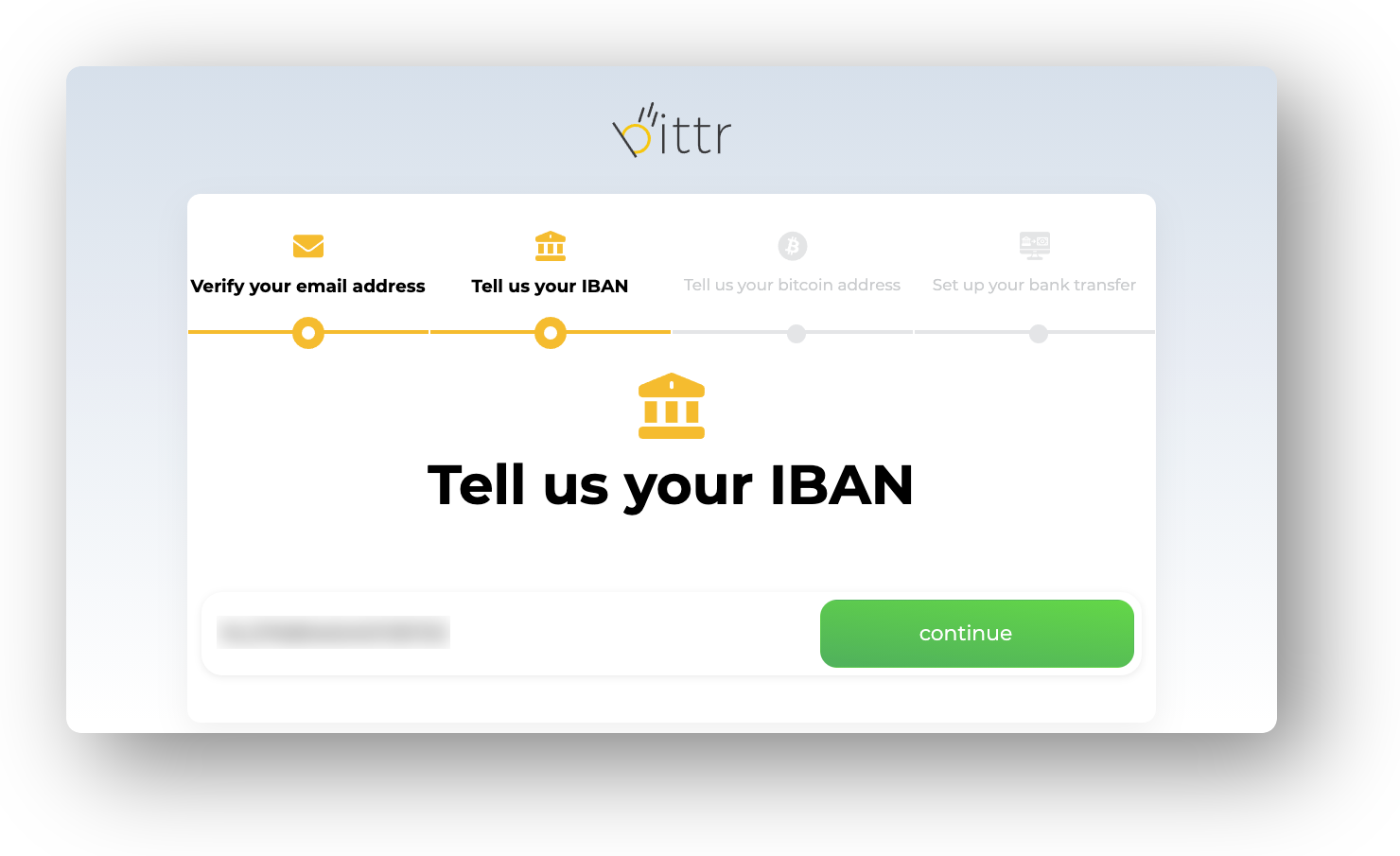
4. Click "Load from Trezor" to load the Trezor Connect application (Please note you'll need to have the Trezor Bridge installed and use Chrome or Firefox).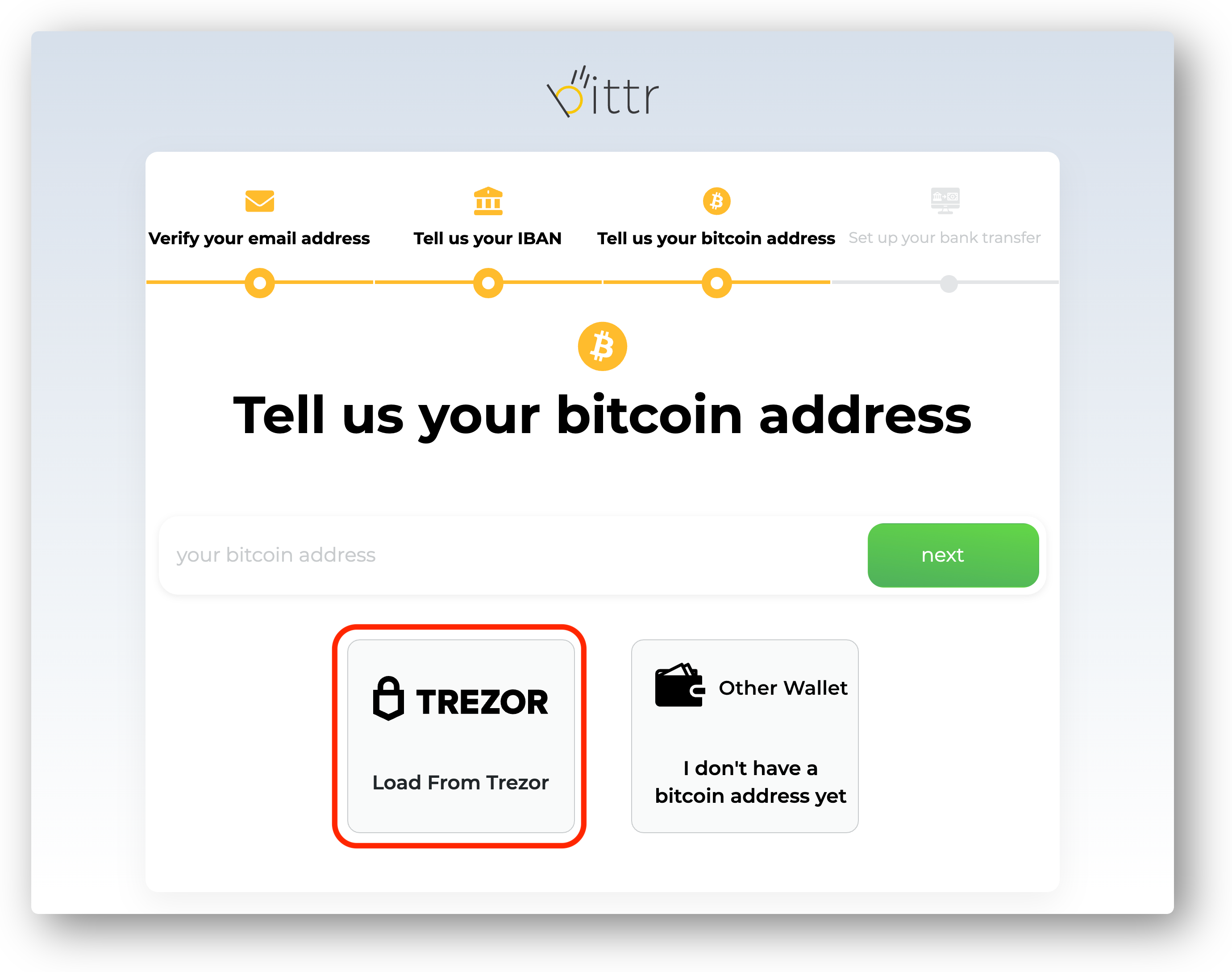
5. Connect your Trezor to your computer to continue.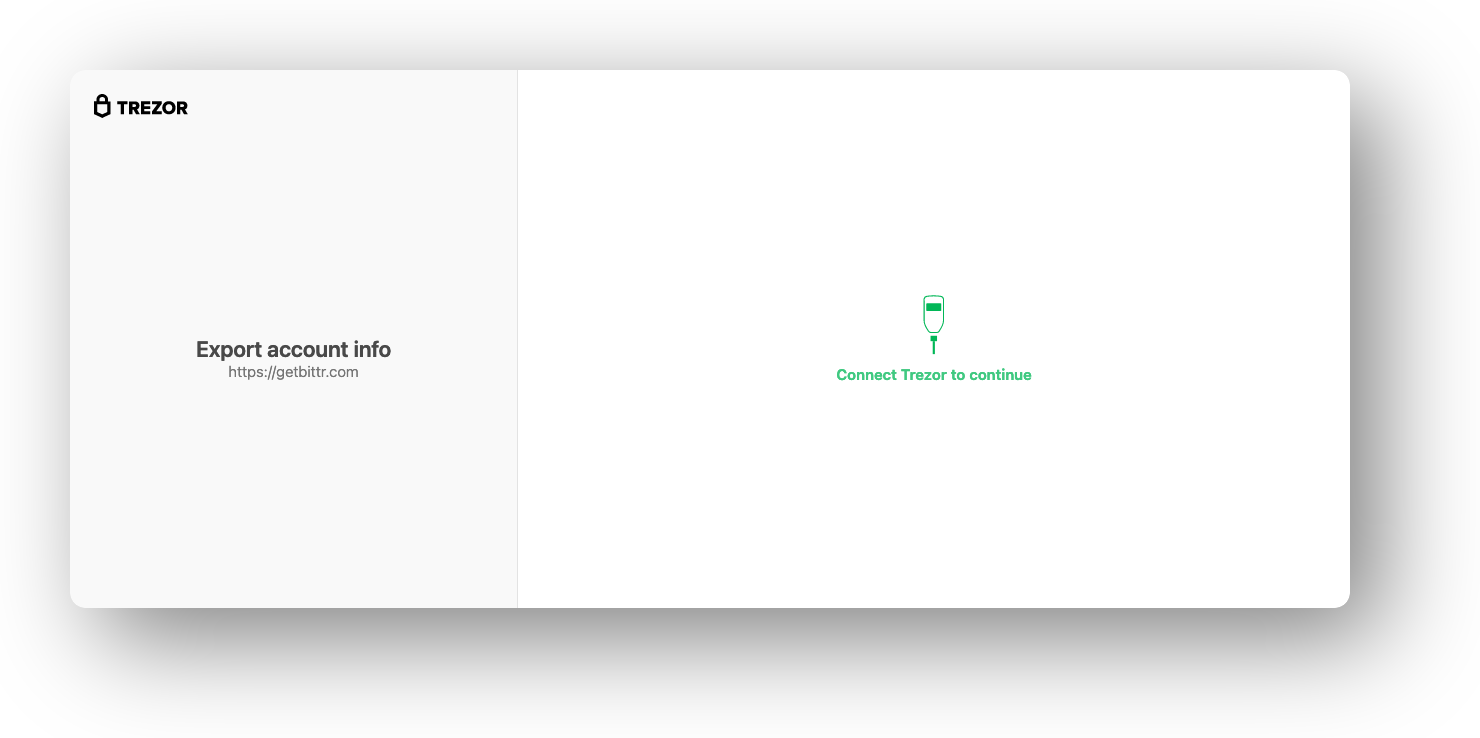
6. Click "Allow once for this session" to share your bitcoin address with bittr.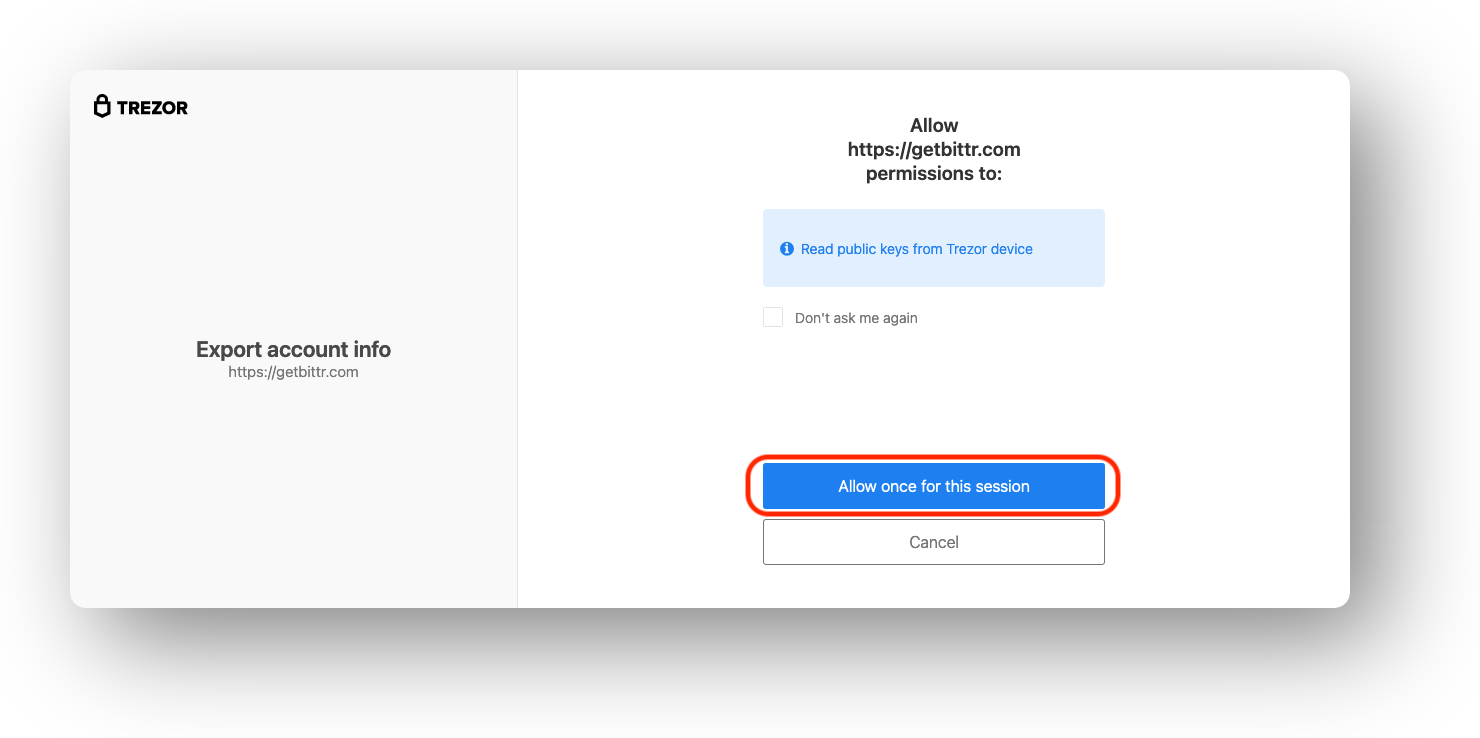
7. Click "Proceed to account selection".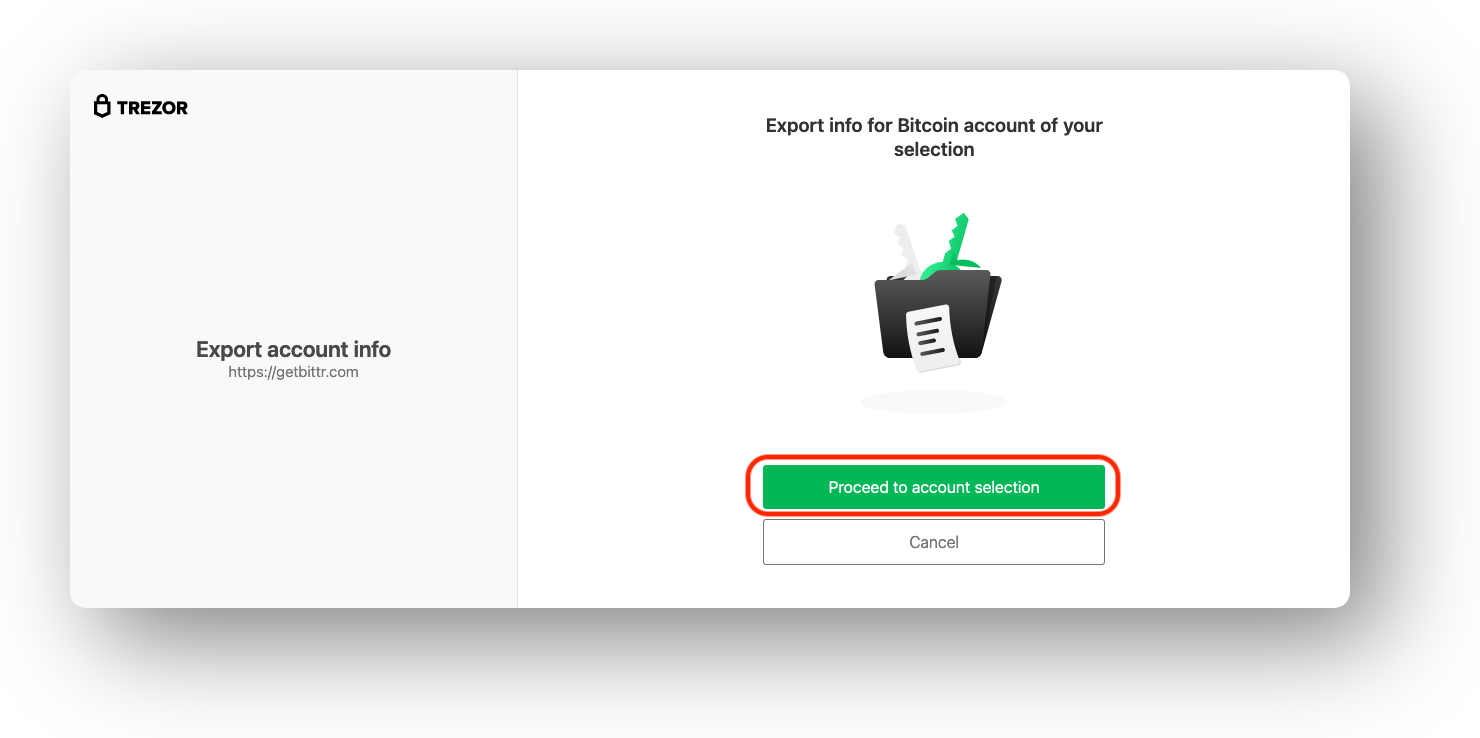
8. Enter your PIN code (check the screen of your Trezor for the PIN digits) and click "Confirm".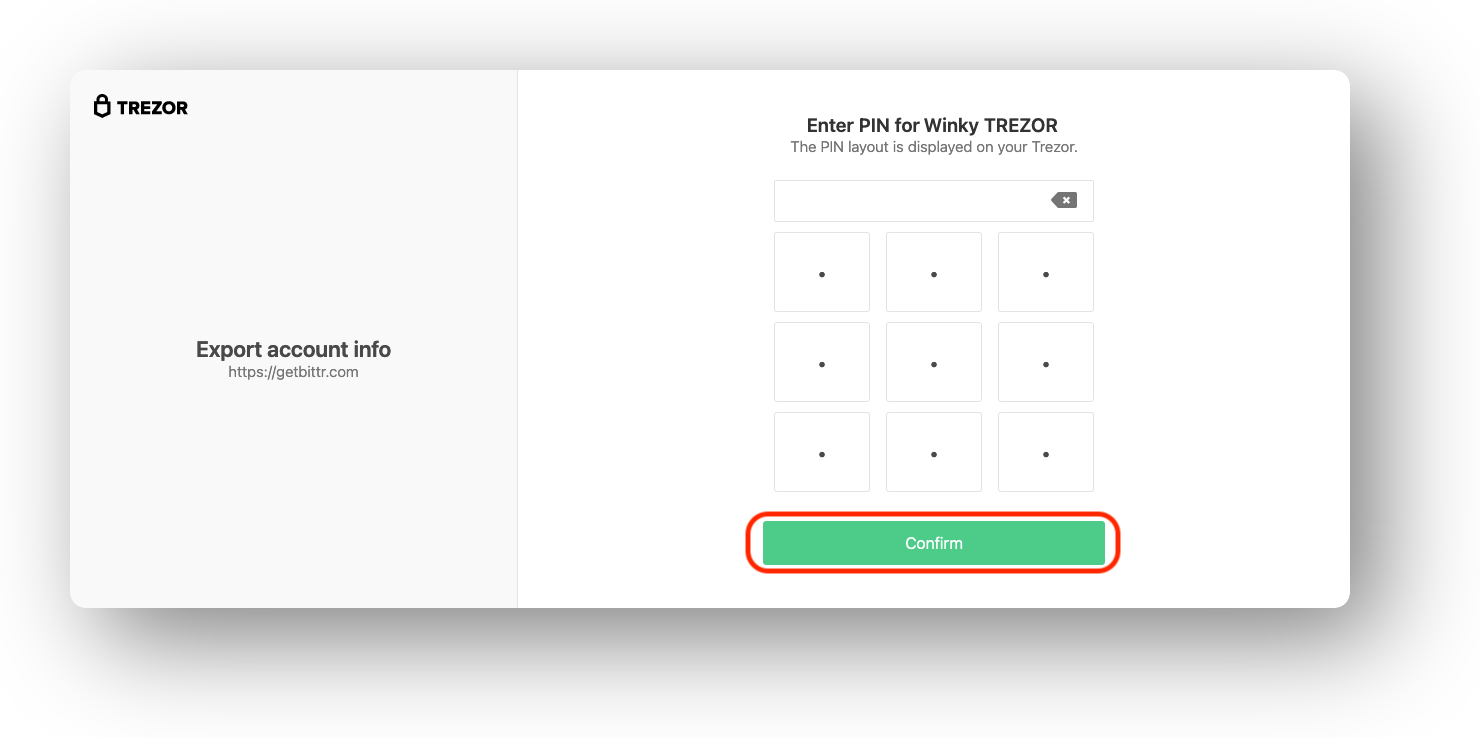
9. OPTIONAL: If you've previously used a passphrase for your Trezor wallet, you will now need to enter your passphrase and click "Enter".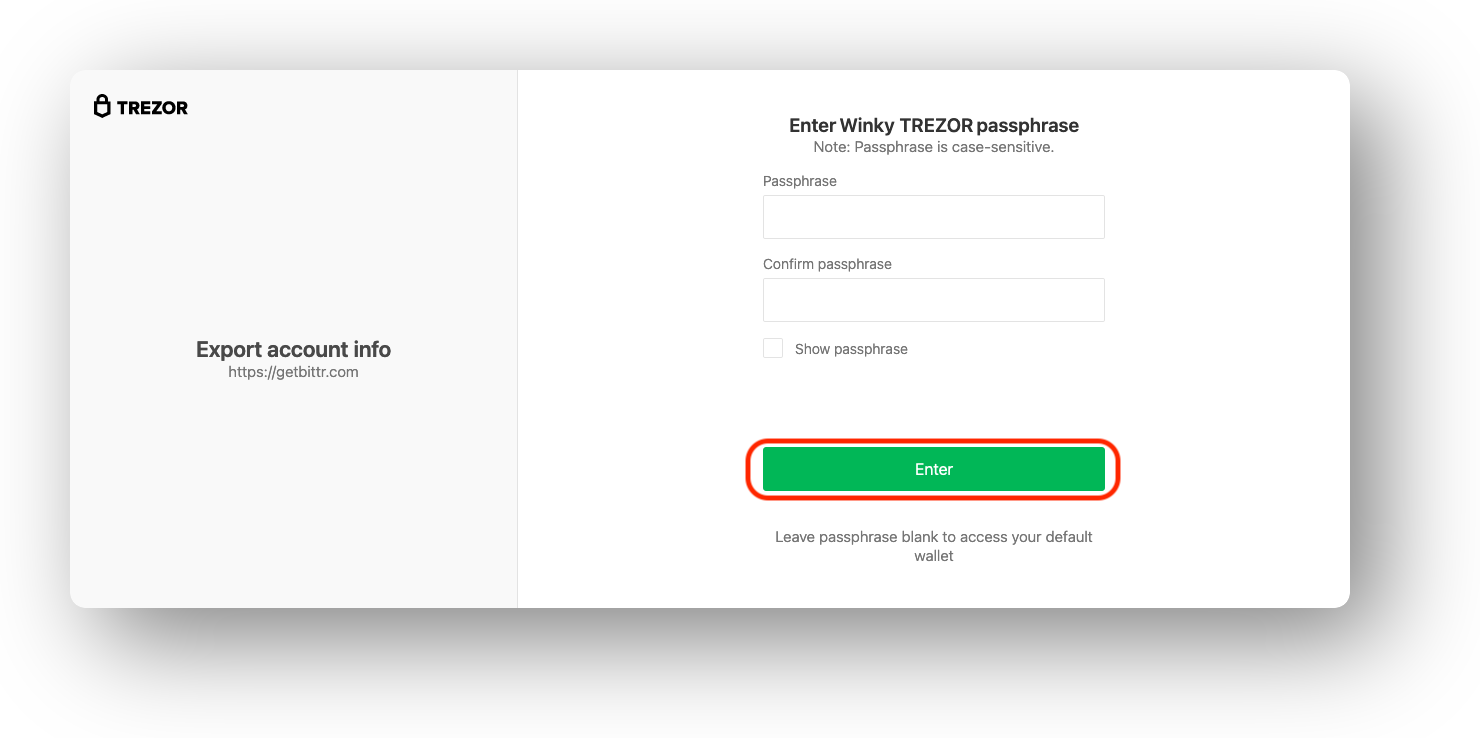
10A. If you mainly use the online Trezor wallet interface, select the default option (Segwit accounts -> Account #1). If you use the Trezor Suite apps, see step 10B.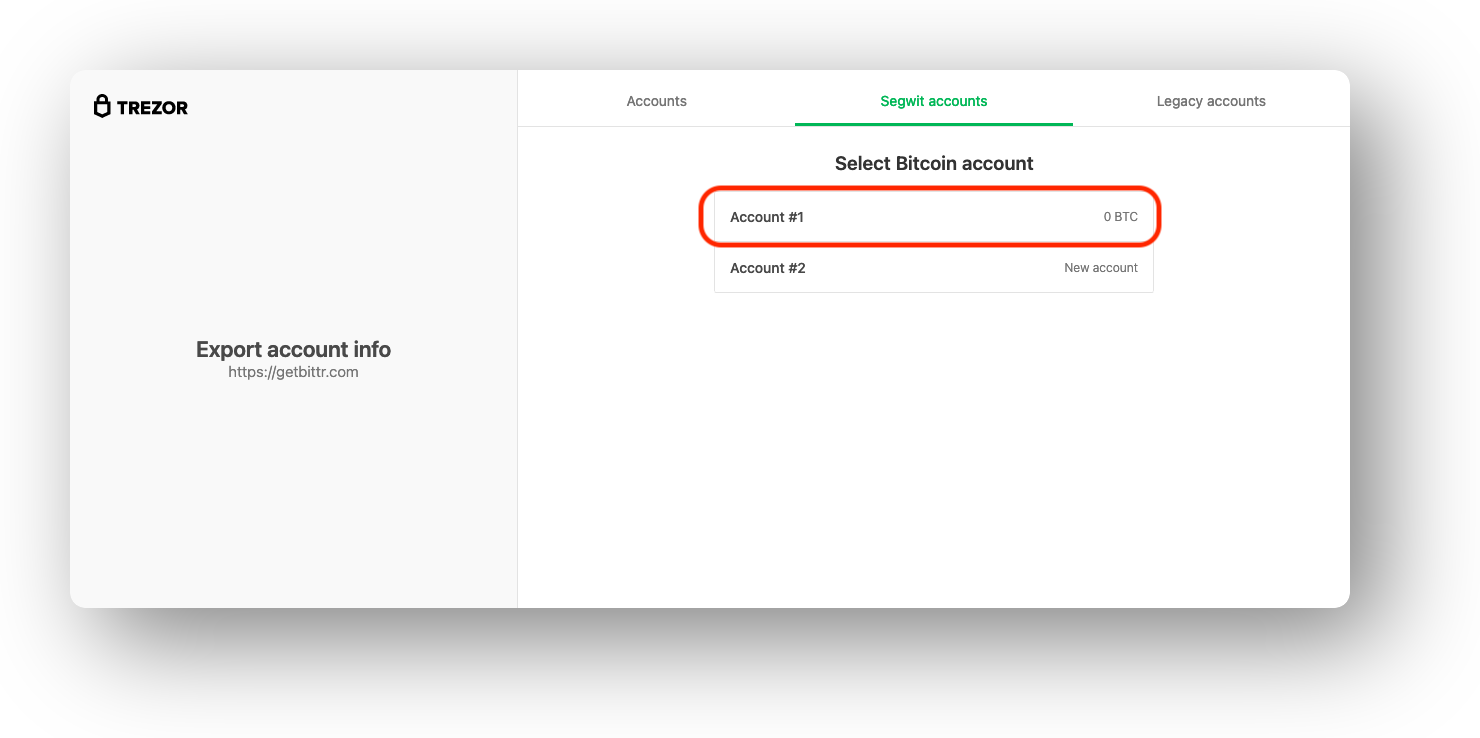
10B. If you use the Trezor Suite and therefore able to manage native segwit addresses (starting with "bc1"), you can switch to "Accounts" and select "Account #1" (or another one if you have multiple.
11. You will be redirected back to the bittr website automatically. Once there, click "Sign from Trezor"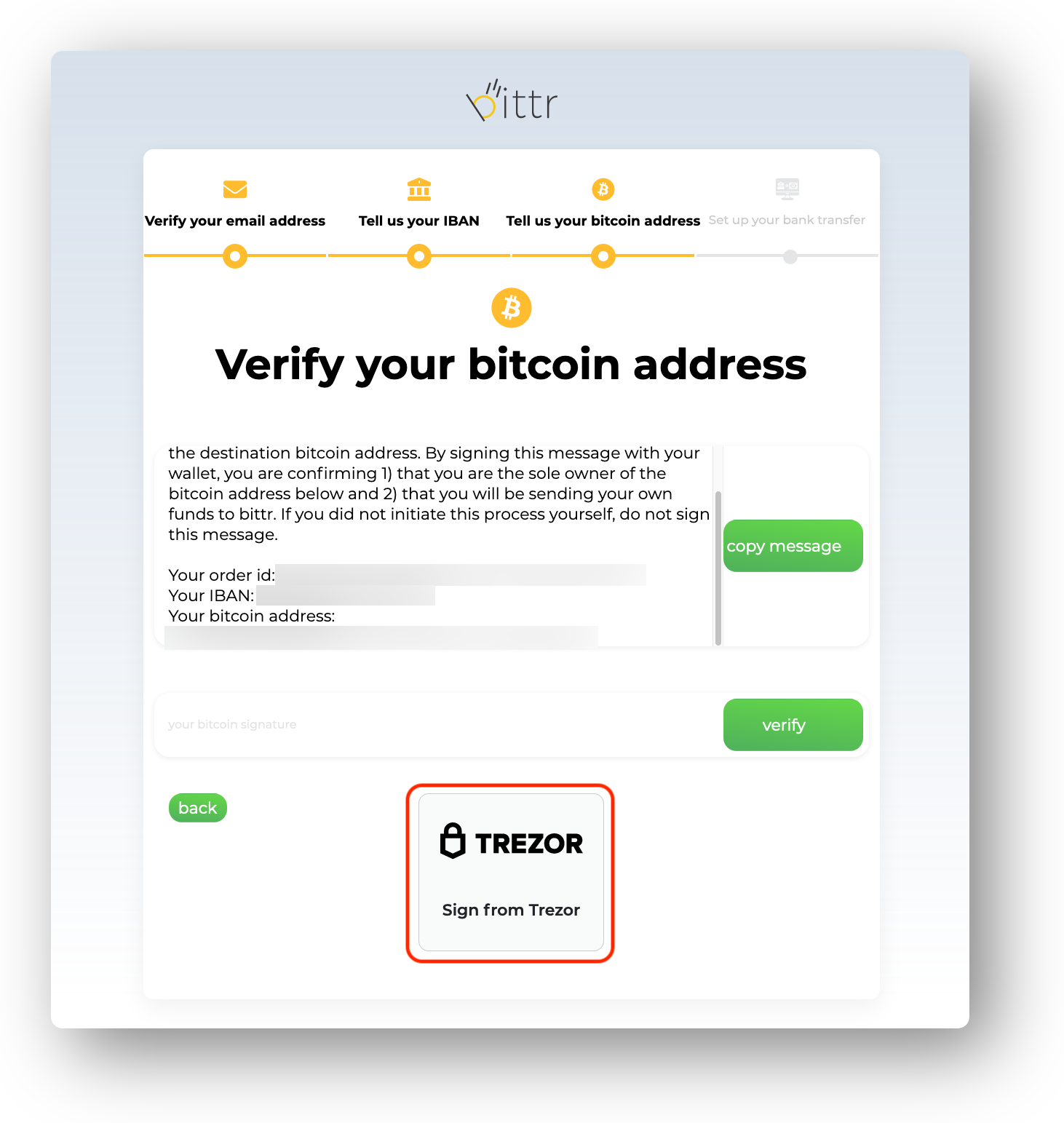
12. Click "Allow once for this session"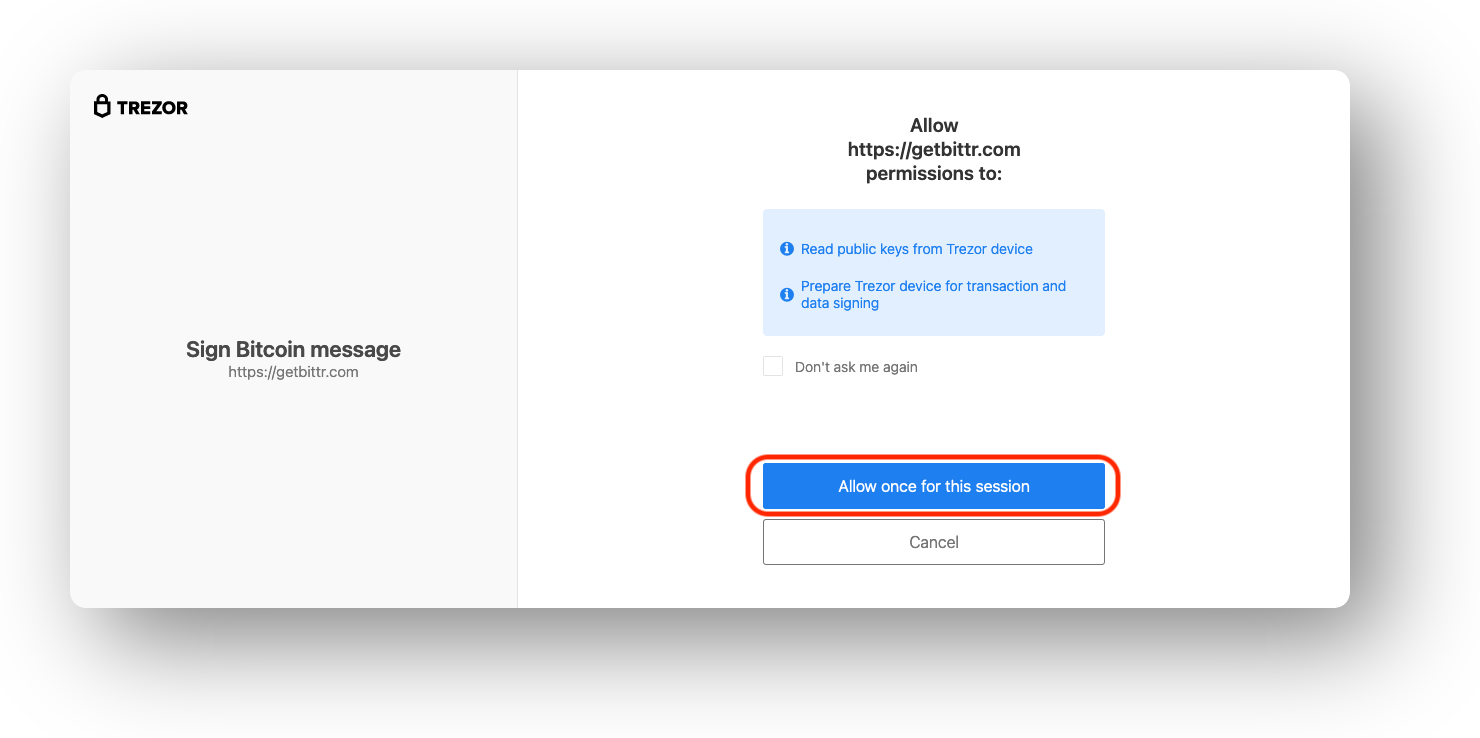
13. Once you see "Follow instructions on your device", click "Confirm" (the right button) on your Trezor in order to sign bittr's message.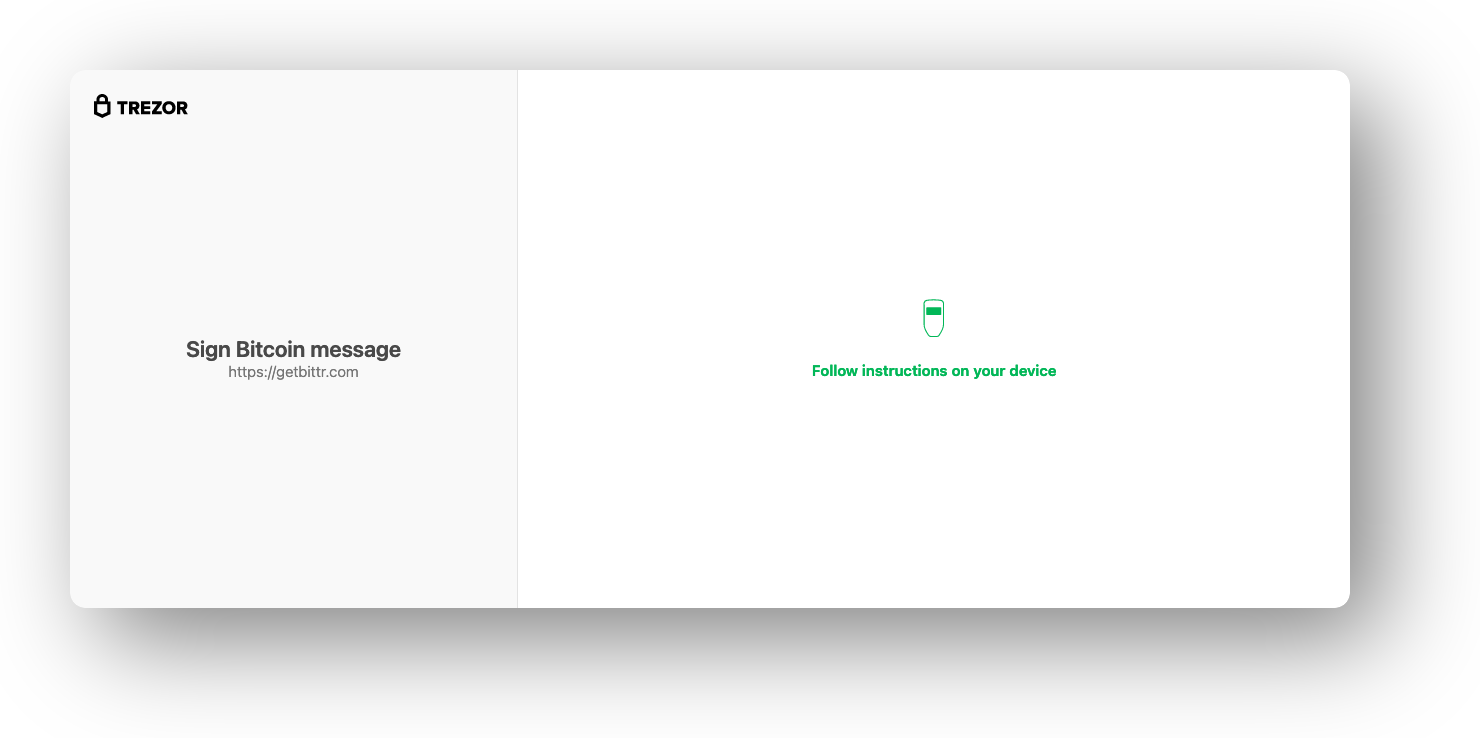
14. That's it! You'll now be shown your personal bittr deposit details. You can simply set up a bank transfer to our bank account to buy bitcoin.