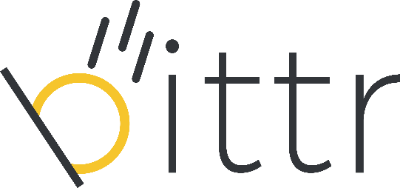As part of Swiss regulations, bittr requires its users to verify a
message we create while you sign up with bittr from your bitcoin wallet
to prove that you own the address you provide. In this guide, we’ll show
you step-by-step how to sign a message from your BlueWallet In this guide, we assume that you've already set up
your BlueWallet. If you didn't, please refer to BlueWallet's guide on setting up your BlueWallet.
1. Navigate to https://getbittr.com/buy-bitcoin and enter your email address to get started.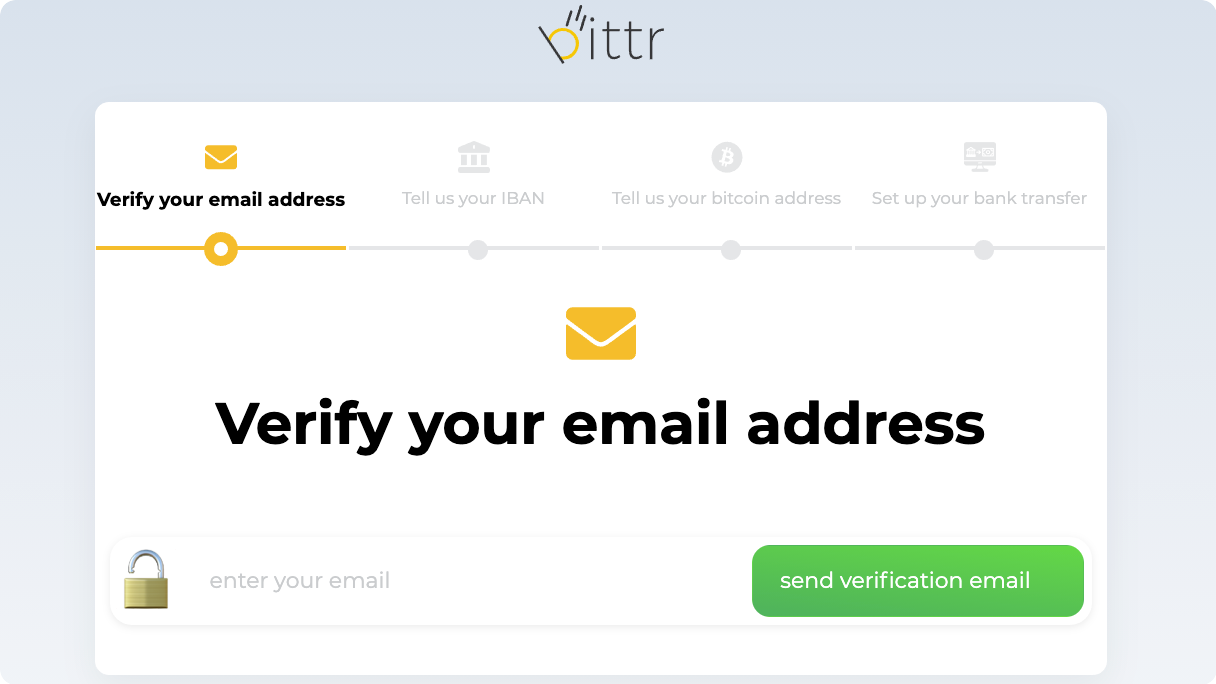
2. Click the activation link (in an email we've sent you) to agree with
bittr's terms and conditions, as well as our privacy policy.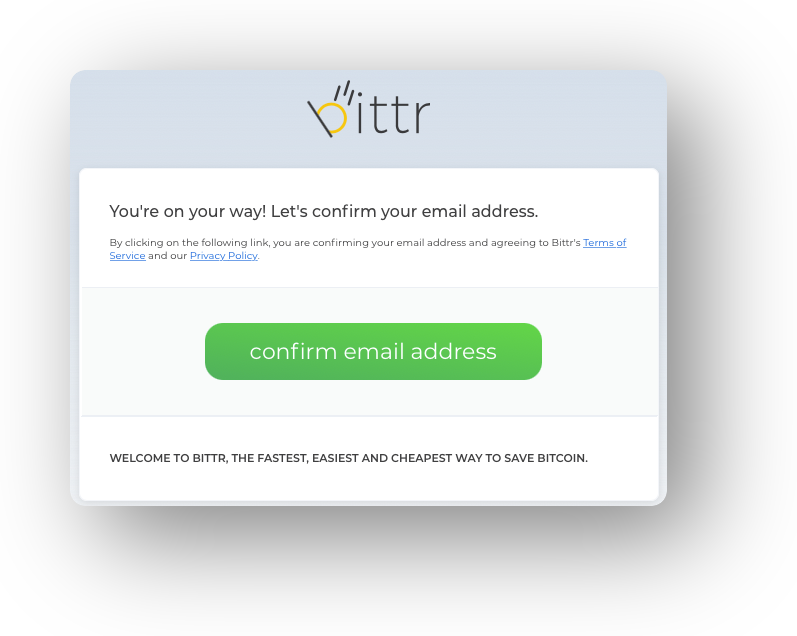
3. Enter your IBAN and your planned volume. Please note that you cannot change this IBAN
later on (or you will simply have to register again), and it has to be
your own personal IBAN as any corporate payment will be rejected.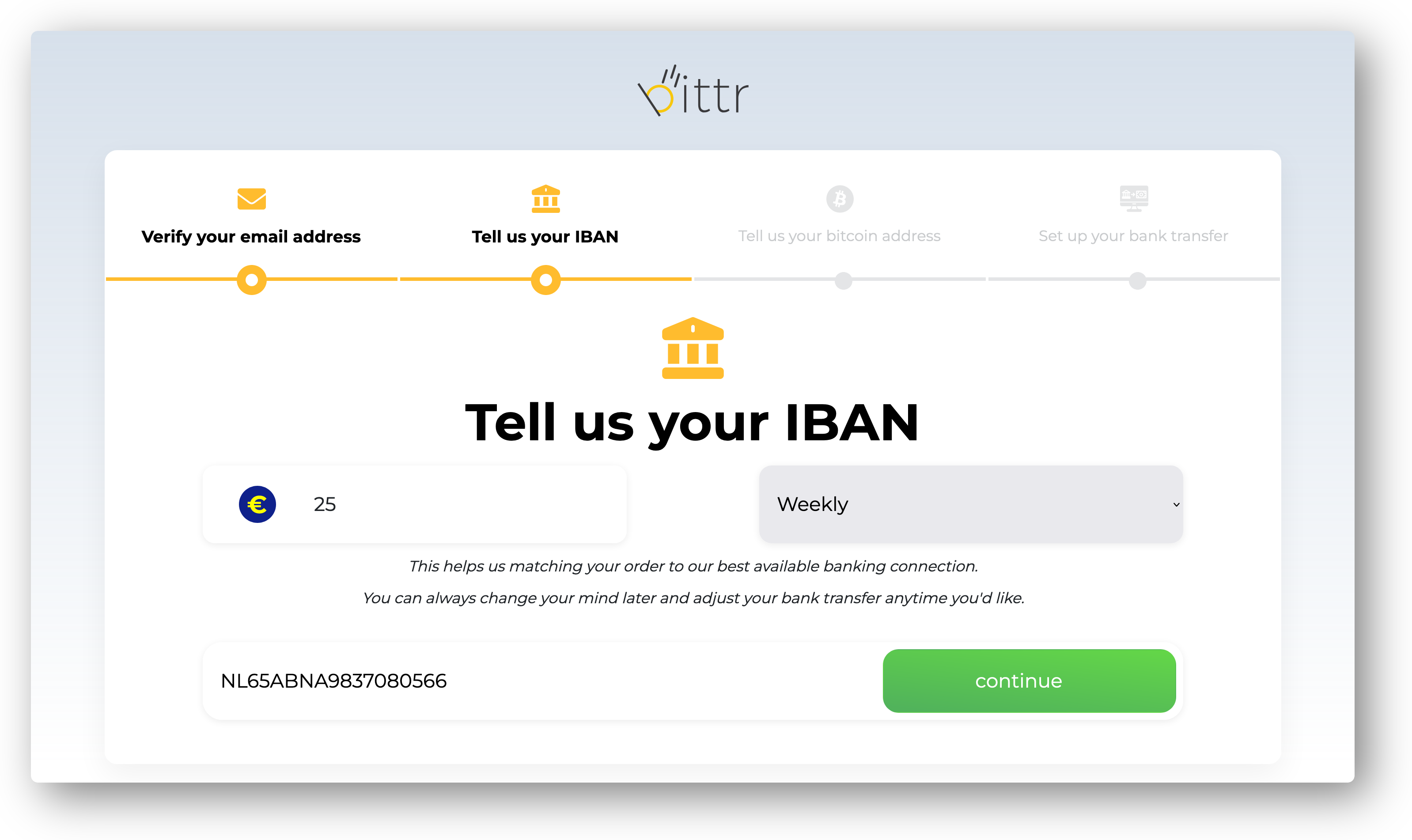
4. In BlueWallet, create a new wallet that you will only use to stack sats with bittr and click "Receive". 5. Hold your finger on the bitcoin address to copy it into your clipboard and go back to the bittr website.
5. Hold your finger on the bitcoin address to copy it into your clipboard and go back to the bittr website.
6. On the bittr website, scroll to the bottom and click "enter extended public key"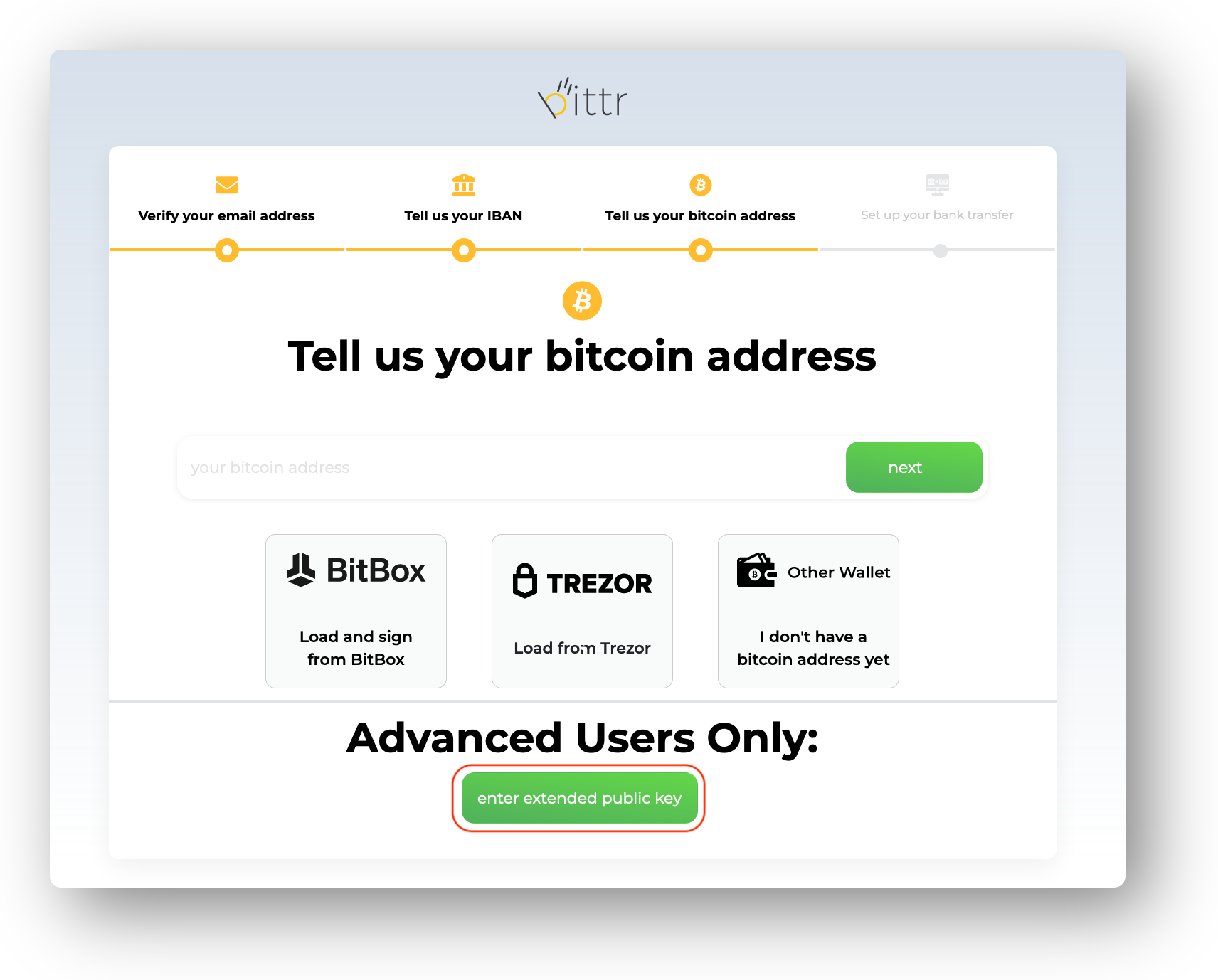
7. Paste the bitcoin address on the bittr website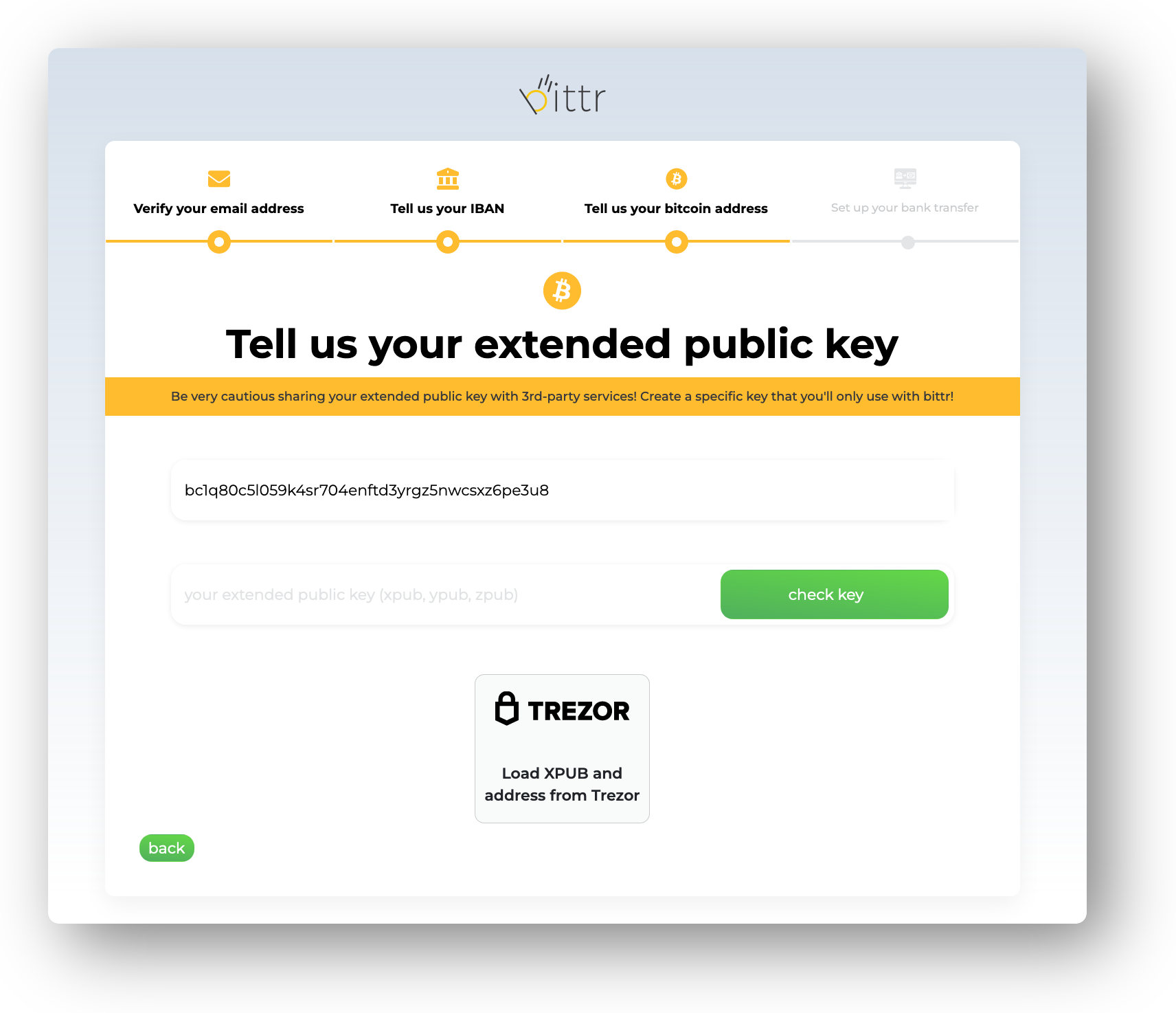
8. Go back to BlueWallet and go to the fresh bitcoin wallet you've created exclusively for bittr purposes. Click the three dots in the upper right corner.
9. Click "Show Wallet XPUB"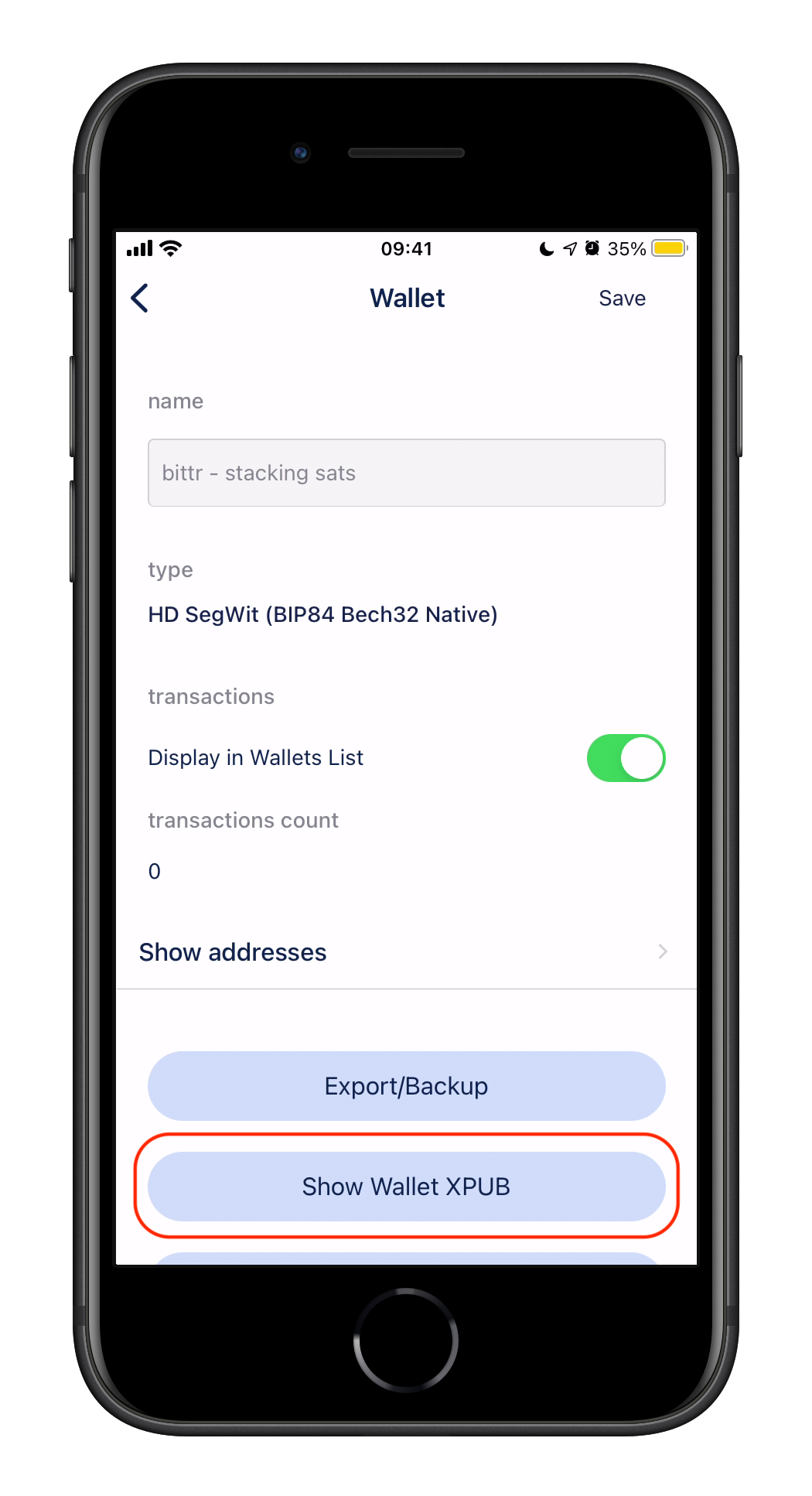
10. Click on the extended public key to copy it to your clipboard
11. On the bittr website, paste the extended public key on the bittr website and click "check key"
12. Read the message you are about to sign carefully and copy it into your clipboard
13. In BlueWallet, click the three dots in the top right corner again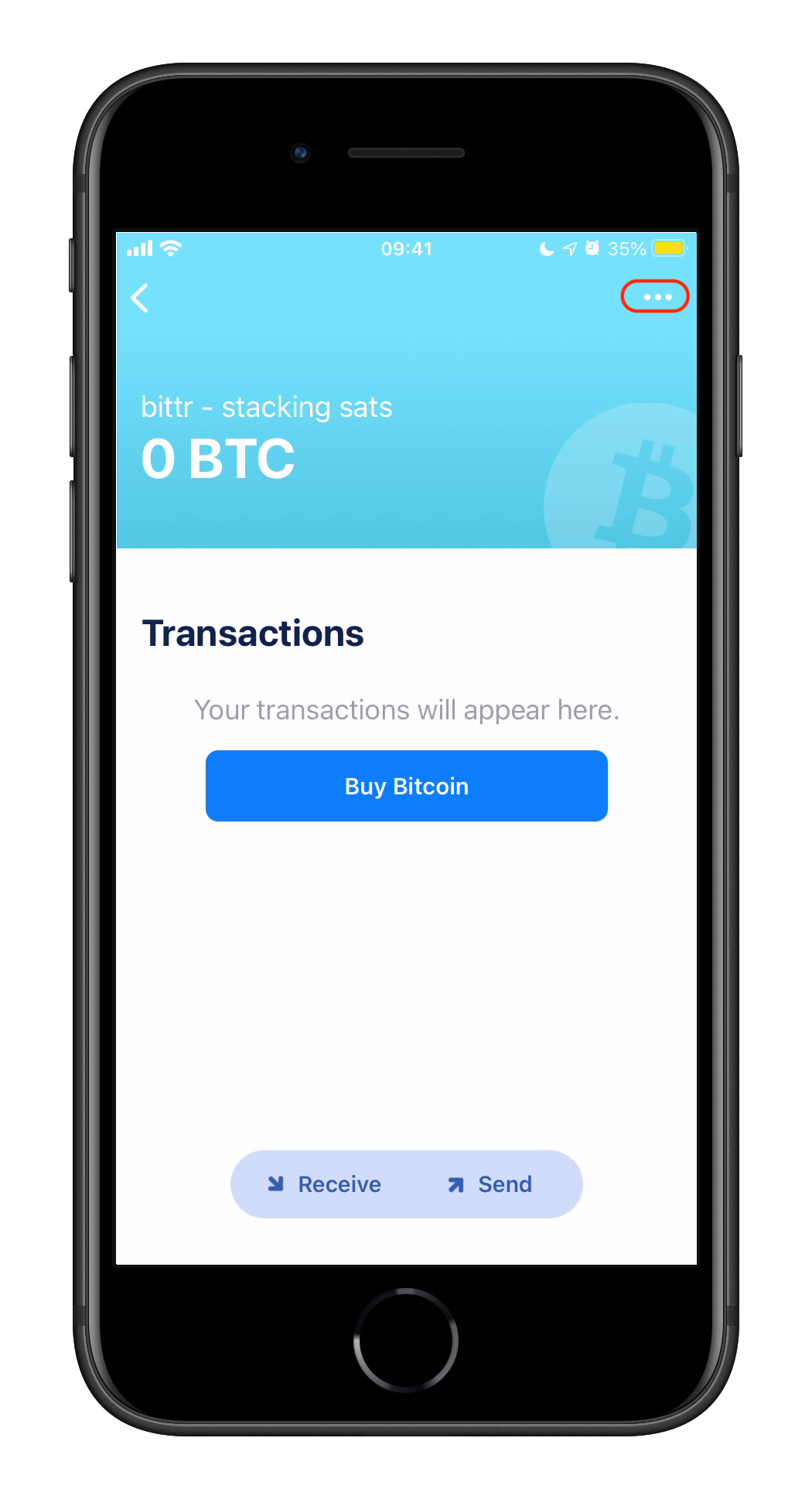
14. Scroll to the bottom and click "Sign/Verify message"
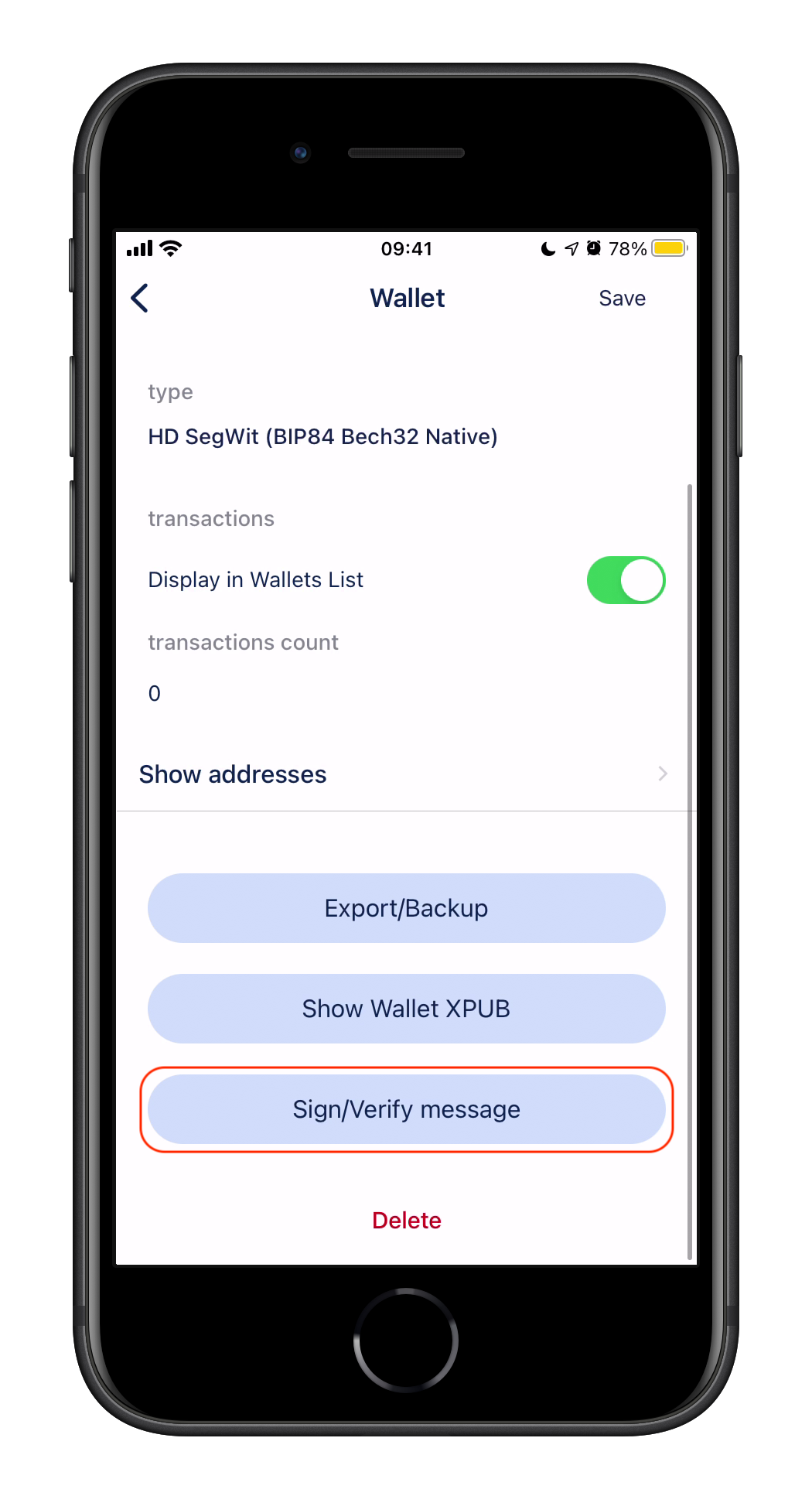
15. Paste the bittr message into the "Message" field, as well as
the bitcoin address you've used in the previous steps. Click "Sign" to
continue.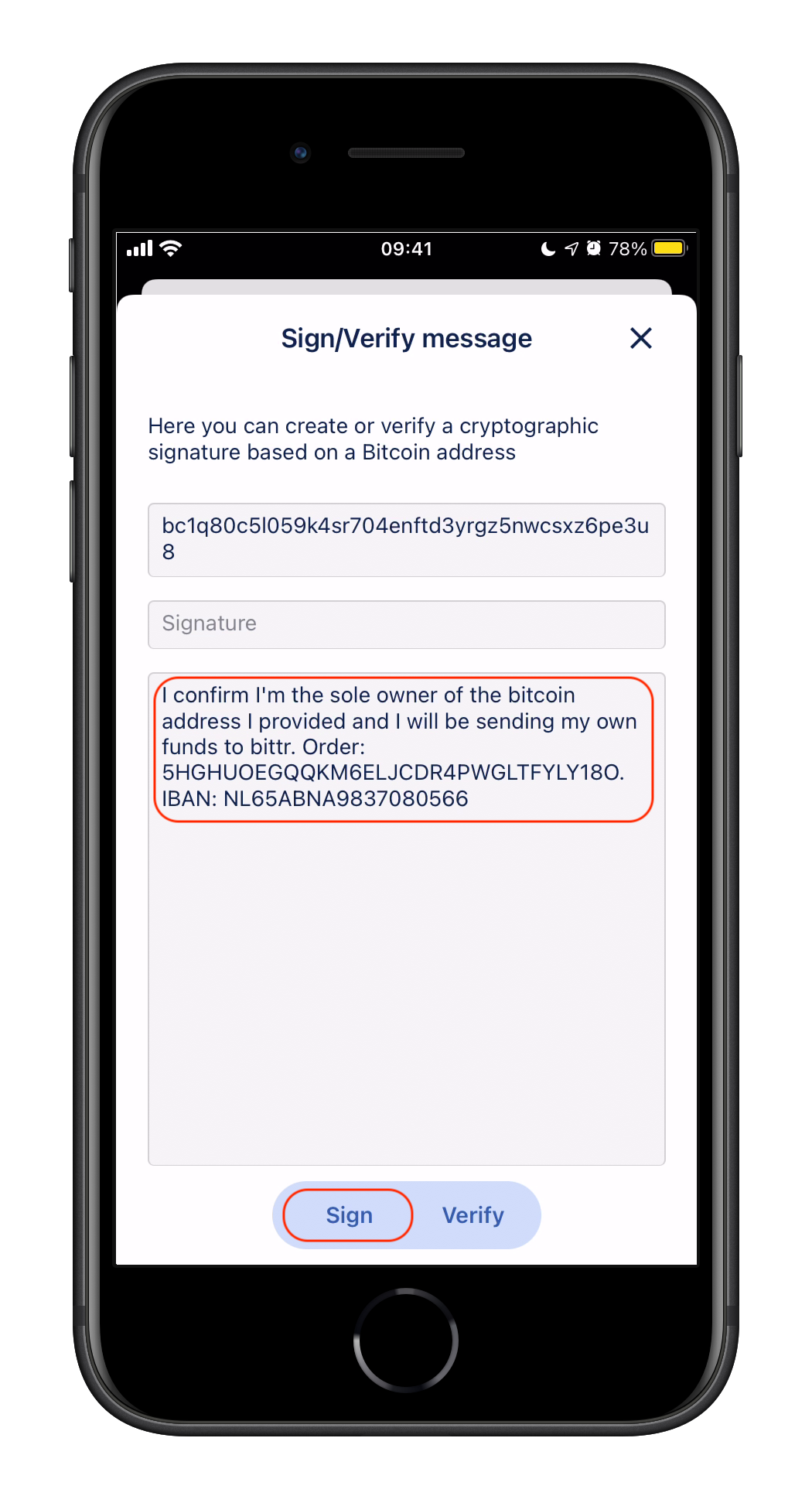
16. Copy the signature (don't forget the trailing = sign).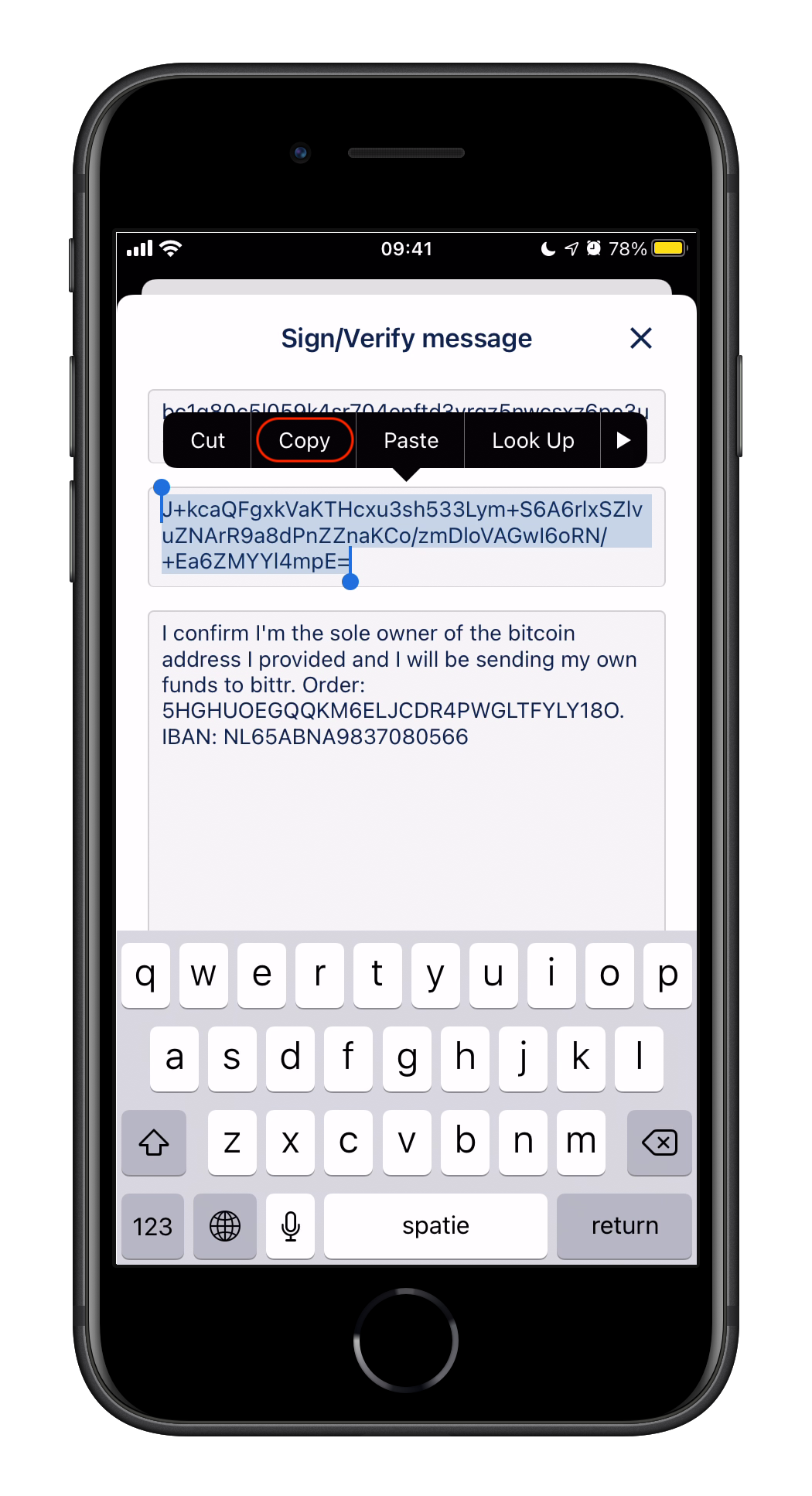
17. Paste the signature into the bittr website and click "verify" to verify your address with bittr.
18. That's it! You'll now be shown your personal bittr deposit
details. You can simply set up a bank transfer to our bank account to
buy bitcoin.