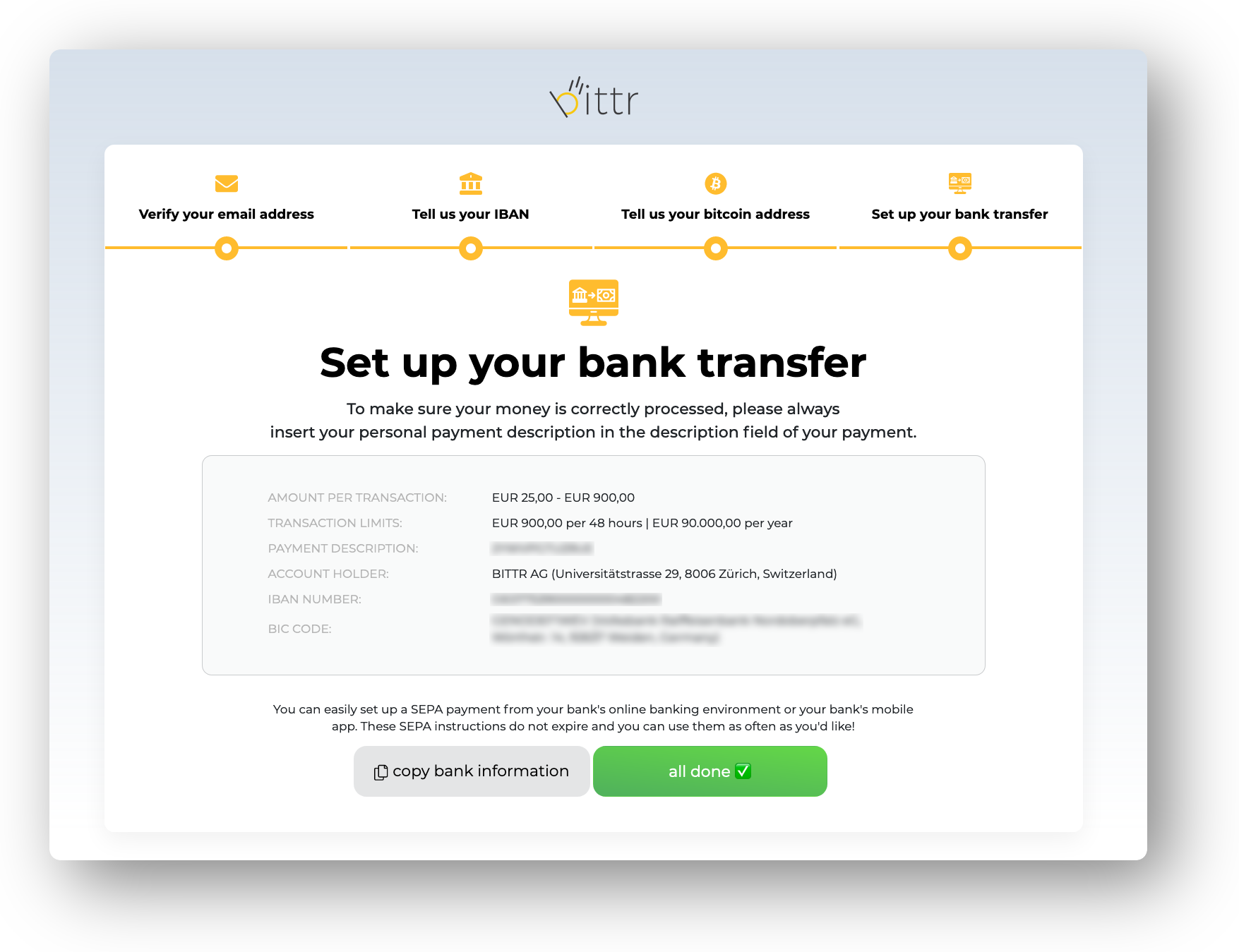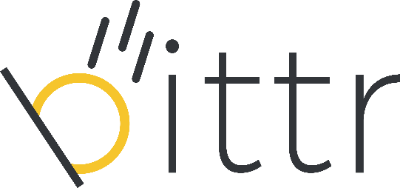As part of Swiss regulations, bittr requires its users to verify a
message we create while you sign up with bittr from your bitcoin wallet
to prove that you own the address you provide. In this guide, we’ll show
you step-by-step how to automatically sign a message from your BlueWallet In this guide, we assume that you've already set up
your BlueWallet. If you didn't, please refer to BlueWallet's guide on setting up your BlueWallet.
1. Navigate to https://getbittr.com/buy-bitcoin and enter your email address to get started.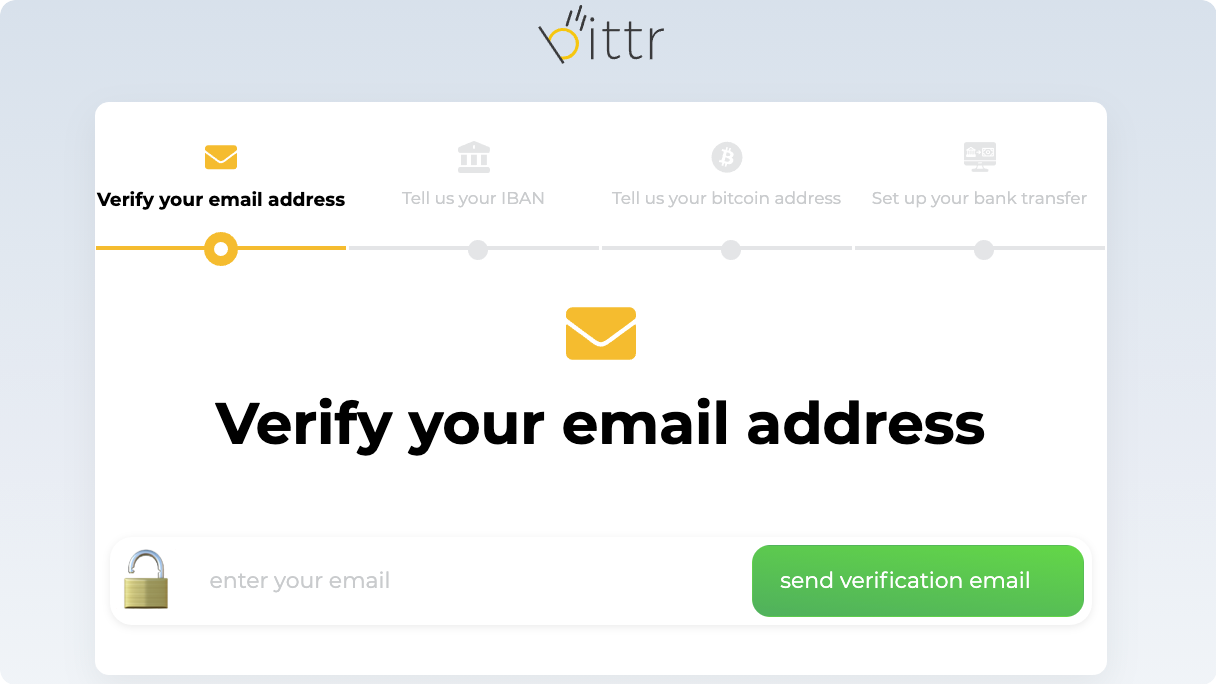
2. Click the activation link (in an email we've sent you) to agree with
bittr's terms and conditions, as well as our privacy policy.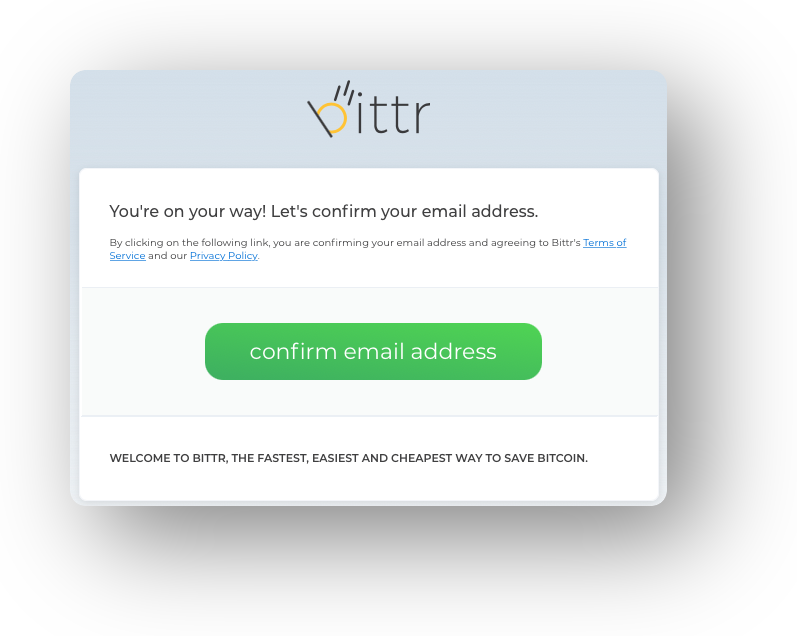
3. Enter your IBAN. Please note that you cannot change this IBAN later on (or you will simply have to register again), and it has to be your own personal IBAN as any corporate payment will be rejected.
4. In BlueWallet, open the wallet you'd like to use with bittr and click "Receive".
5. Hold your finger on the bitcoin address to copy it into your clipboard and go back to the bittr website.
6. Paste the bitcoin address on the bittr website and click "next".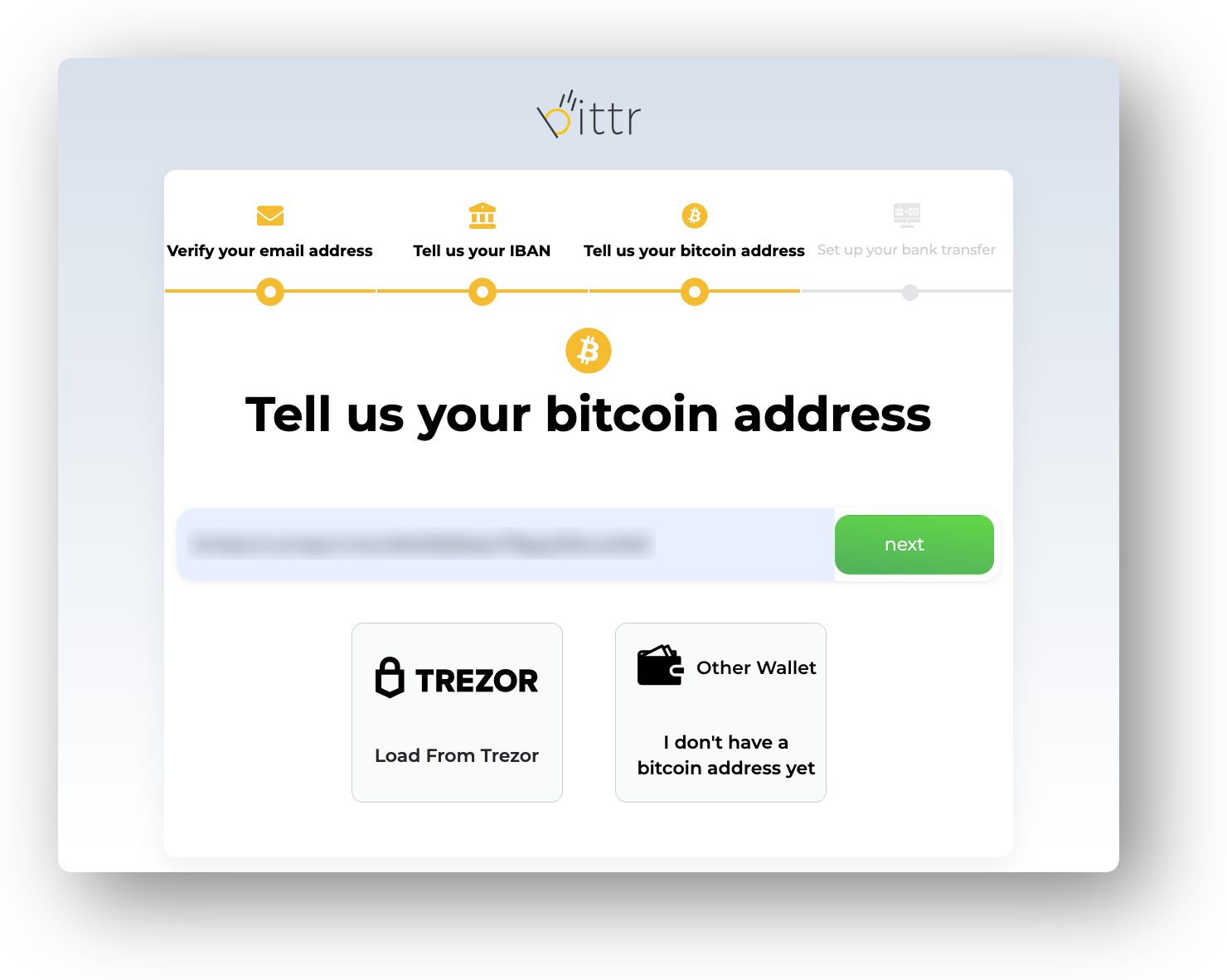
7. On the bittr website, read the message you are about to sign carefully and copy it into your clipboard.
8. In BlueWallet, click the three dots in the top right corner.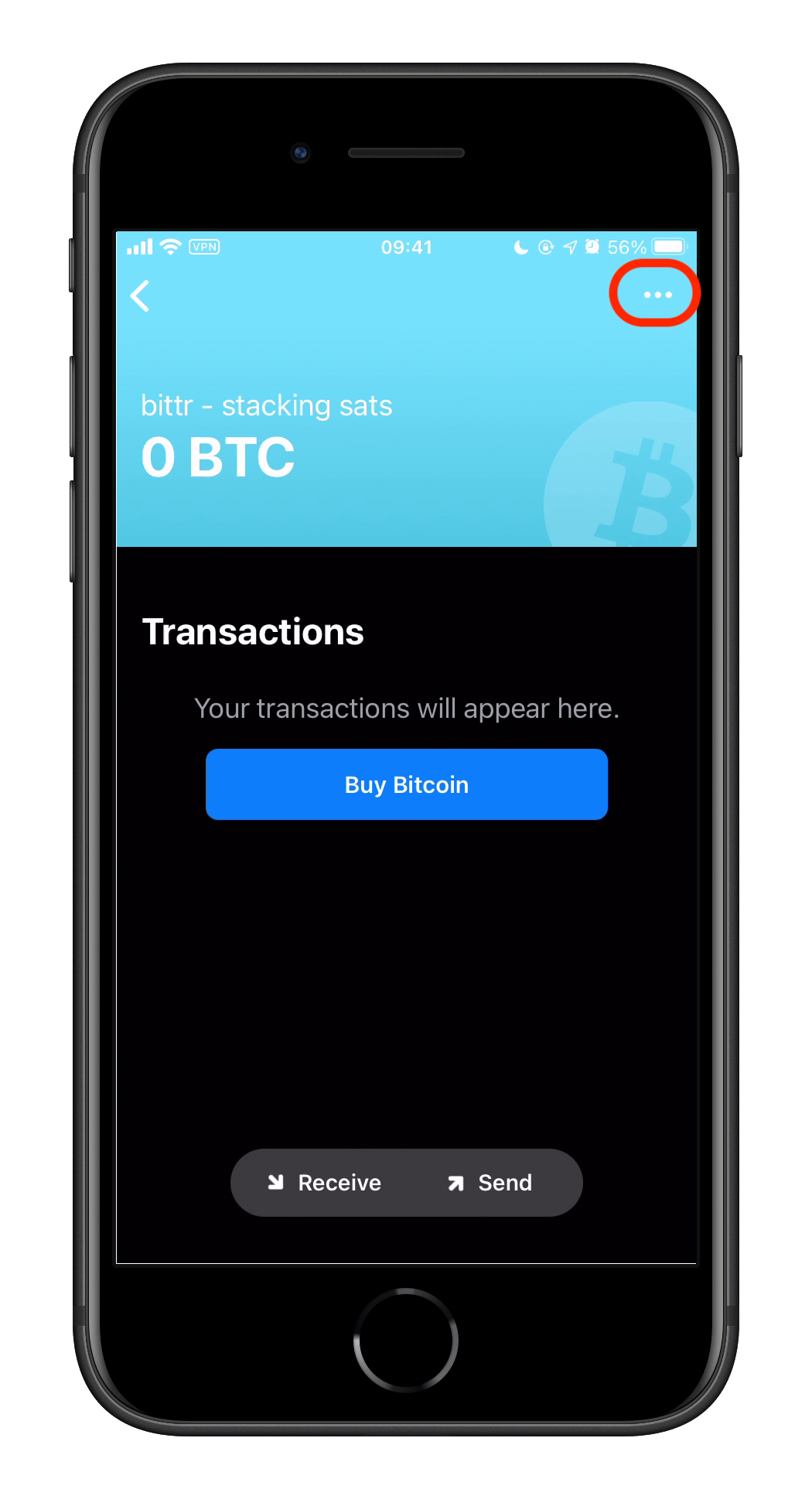
9. Scroll to the bottom and click "Sign/Verify message".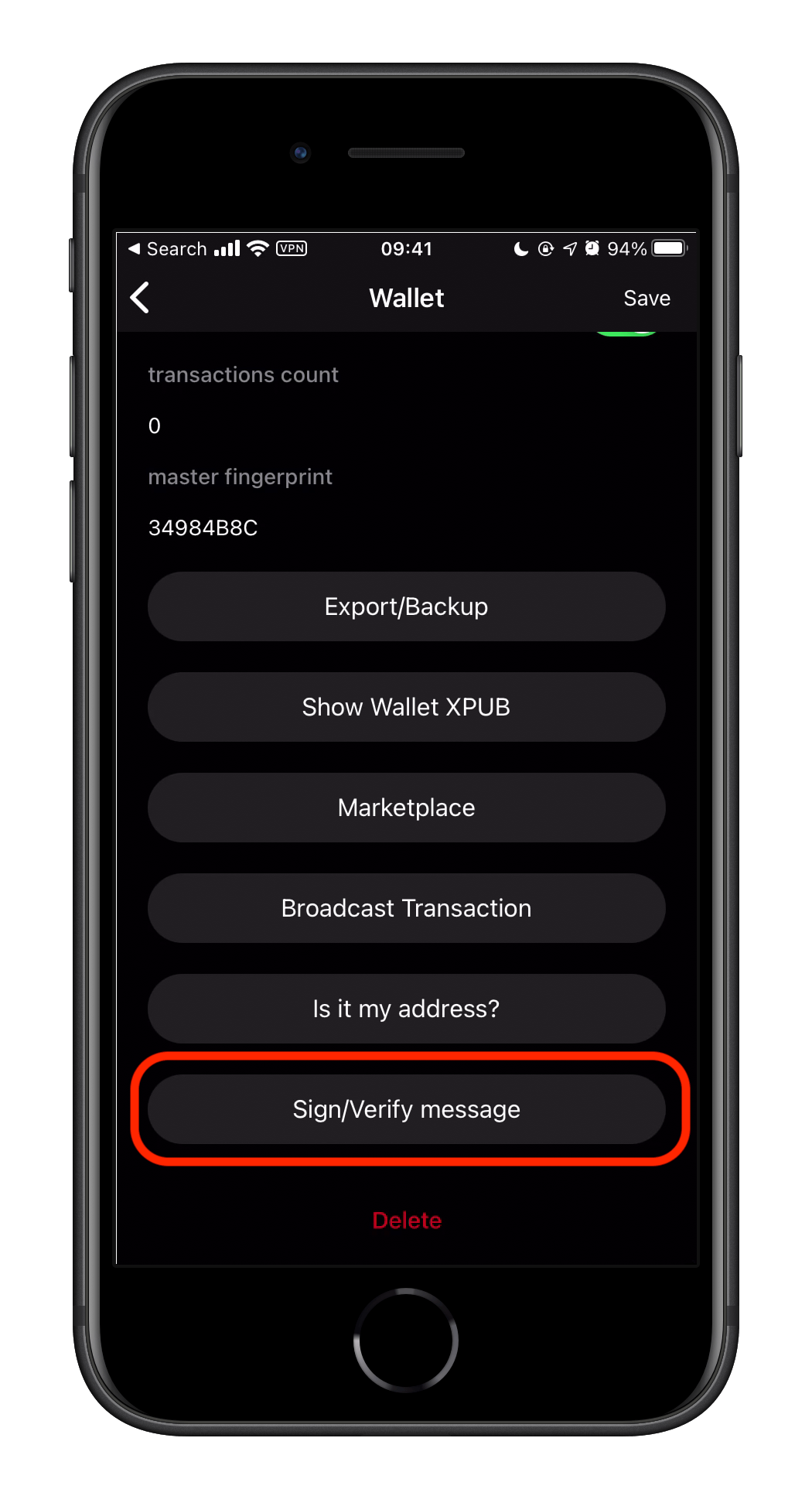
10. Paste the bittr message into the "Message" field, as well as the bitcoin address you've used in the previous steps. Click "Sign" to continue.
11. Copy the signature (don't forget the trailing = sign).
13. That's it! You'll now be shown your personal bittr deposit details. You can simply set up a bank transfer to our bank account to buy bitcoin.